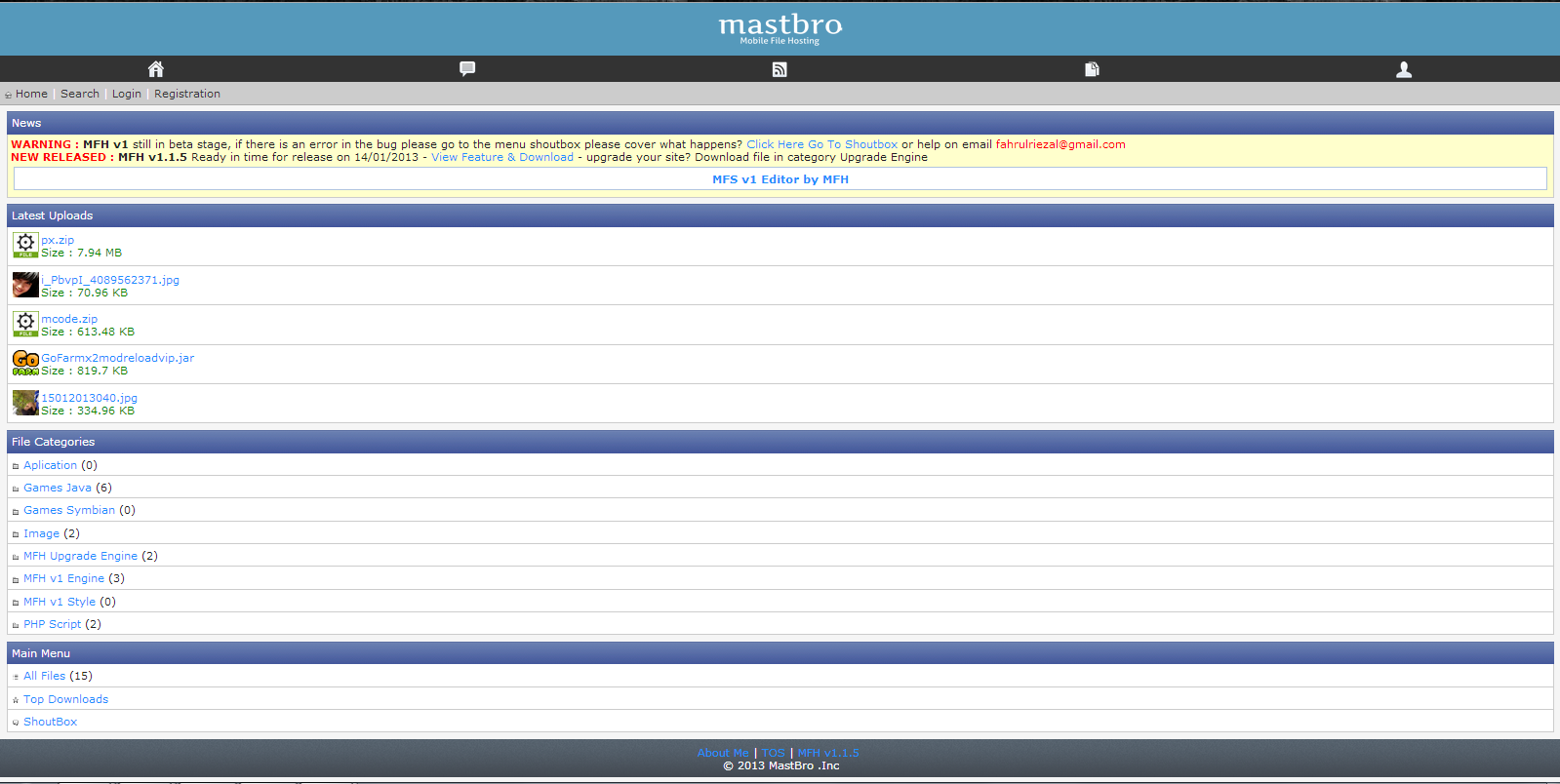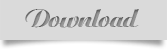If you want to really taste the power of Android, than you’ve probably already considered rooting your beloved smartphone. It brings so much sweetness, I won’t even start… Options are pretty much limitless. But, how ever, there is one big downside that repels most people from deciding to dive into this waters. It is warranty issues. You will most likely lose your warranty after Rooting your device. Luckily, here we have a method for you, to root Galaxy Note 3 without tripping Knox.
Compatibility:
This method is called
Root De La Vega – RDLV and all the credits for this amazing work goes to xda developers
Designgears and
Chainfire.
Devices supported: About every Samsung device with Knox security (
excluding Exynos devices!). If you are running PDA
: MJ4, MJ7, MK1, MK2 or higher you can still root, but you will trip KNOX! Check your PDA by dialing *#1234# Also, this method only applies for Jelly Bean – 4.3 version of Android!
If you are on KitKat 4.4 or later you will also trip your KNOX – loose warranty.
Pre-requirements & Links:
Now, just to make sure one more time, when you head to SamMobile to download your phone’s firmware, make sure you download the right one. Take time, you want to make sure you have the right one. There is a long list. You want a 4.3 JB Firmware and make sure it is not one of these - MJ4, MJ7, MK1, MK2 PDA versions. These are updated ones with patched Bootloader that does not work with RDLV method.
Before we proceed, I would like to say this is just a tutorial on how to pull this off. We do not take any responsibility for your device. Please follow step by step, and a little research on your own is welcome too. After all, we are playing with rather expensive piece of technology here. Some basic Android skills are required.
Root Galaxy Note 3 Without Tripping KNOX
1. Phone preparations
A couple of things before we get our hands dirty. First head to “Settings -> General -> About phone“. Now click on “Build number” 7 times. It will say developer settings are available when you are done. Now head back to general settings and enter “Developer options” we’ve just unlocked. Find “USB debugging” and make sure it is turned ON!
Lastly, head back to general settings and go to “Security” and make sure “Reactivation lock” is unticked, not ticked! Next pull out memory card (SD card) if you have one and backup all data that you consider worthwhile, since our phone will be erased completely.
2. Prepare your computer
Download all necessary files listed above. Install Cygwin, Samsung Kies and Odin. If you have a 64 bit OS and you find Cygwin 64b not working, you can use 32bit version. Now, head to SamMobile firmware web page and download the one meant for you. In my case, I would type SM-N9005. When you enter your phone in search bar, a list will be generated for you.
Now, download JB 4.3 version firmware for your phone, remember not to download any of these ending with:
MJ4, MJ7, MK1, MK2 or higher. This file is about 2GB, so it will take some time to download. When it finishes, open up that downloaded .zip file called somewhat like: N9005XXUENB4_N9005DBTENB1_DBT.zip and extract the content to newly created folder in C:, lets make it “
C:/Note3″ (to keep it simple and easier to follow instructions along the tutorial). Now, lets do the same with
Universal RDLV_0.5.7 file, extract it to our “
C:/Note3” folder.

Install Cygwin by keeping all settings on default. When asked for packages, leave them all selected. You’ll need active network connection for this installation, because it’s an internet installation, meaning additional packages will be downloaded during process. When it finishes, track down the installation folder and open “Cygwin.bat“.
It is probably in root of C:\ if you did not change the destination. A “cmd” like, terminal will open. Okay, now it is the tricky part. It is actually very simple, but, a delicate step. A single typo will lead to an error, so please read carefully and follow steps precisely. In terminal you type:
- “cd /cygdrive/c/Note3/” (no quotation marks, same goes for all further terminal commands) and hit enter,
- this one is a bit longer so I decided to make it in 2 steps, first type: ./URDLV.sh full /cygdrive/c/Note3/ (with dot. at the beginning, as it is!). Do not hit enter yet! Now add the file name of our firmware that we downloaded from SamMobile. Name of the file is long, so be careful while typing it. The end result should look something like this:
- “./URDLV.sh full /cygdrive/c/Note3/N9005XXUENB4_N9005DBTENB1_N9005XXUENB1_HOME.tar.md5″ now hit enter.
Note that your firmware name may vary and path-name as well if you made directory somewhere else in computer. This is just an example.

And if you are lucky and typed path and file name correctly, you will be greeted with this message:

This process takes some time, especially if your computer isn’t brand new. So give him a few minutes to do his job. Although it might seem like it is stuck and not doing anything, give him a little longer. This should take from 5-10 minutes. When this is done (with no errors, of course), you will find the result in: “C:/Note3/output” folder.
It looks like original firmware we downloaded from SamMobile, except this one was hacked and can now be rooted without increasing the Knox binary counter. Now, I assume you’ve already installed Odin v_3.09 and Samsung Kies with all necessary drivers for your device. If you did so,
turn off your phone, open up Odin on computer and put your phone in
Download mode by pressing all 3 buttons at the same time, like so:

When your phone boots to “
Download mode” you will be greeted with warning message, press “Volume Up” and it will take you to next screen. See below:

3. Flash Firmware with RDLV via Odin
Start the Odin program, if you didn’t already and connect your phone via USB cable to computer. If drivers were successfully installed through Samsung Kies, Odin should recognize your device by colouring blue, the first square on top left (see picture below).
When in Odin, click on “AP” and navigate to newly patched Firmware file that we’ve created with Cygwin earlier. In my case, and your’s if you followed instructions exactly, the path should should be: “C:\Note3\output” and filename would be something like: “N9005XXUENB4_N9005DBTENB1_N9005XXUENB1_HOME_VEGA.tar.md5“.
Of course, your filename will be different, depending on Note 3 model and firmware that you used, but the word “VEGA” at the end means this is the one, we will use to flash. It is patched and includes RDLV files that will enable us to Root without tripping Knox. Leave all other function as is. Auto Reboot on, F.Reset Time on and Re-Partition OFF! And now with PDA inserted, we can click “Start”. Firmware will be flashed on our device. It takes a few minutes to do so. There is indicator on your phone and in Odin program.

After, Odin will say “Reset” and your phone will reboot. Just let him be. It will take some time for the phone to boot for the first time. You can leave USB plugged in…

Now open the second RDLV.zip file,
this one, and extract the content (one folder – “
root_files” and one file – “
root_de_la_vega.sh” ) to the root of your phone. Root is home folder of your phone. It is the lowest/first folder in a tree of folders (that is why it is called the root folder). When extraction finishes, go ahead and turn off your phone and power it on once again. You might need to set quick settings like language, Google accounts and all, but you can set all that later. When your phone completely boots, delete those to files, that we copied to the phone in the previous step (“root_files” folder and “root_de_la_vega.sh” file) and reboot once again.
And that is it, your phone is now rooted. You can download root checker to check if root was successful and put your phone in Download mode once again, just to make sure that Knox warranty void and Knox kernel lock are OxO and Current binary says:”Samsung Official”. If that is the case, you have successfully completed the task!
Enjoy!